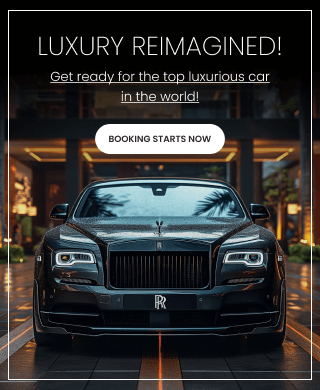Author: Madhan Gopalakrishnan | Published on : 13-02-2025

Monitoring user activity is a crucial part of Linux security hardening. By capturing user activity logs, system administrators can track login attempts, executed commands, file access, and potential security threats. Proper logging ensures accountability, helps in forensic analysis, and improves overall system security.
This guide provides an in-depth, beginner-friendly explanation of capturing user activity logs in Linux, covering essential tools, commands, best practices, and implementation methods. 🚀
📂 Importance of Capturing User Activity Logs
✅ Helps detect unauthorized access attempts. ✅ Monitors changes made to critical system files. ✅ Identifies suspicious user activities. ✅ Provides an audit trail for compliance. ✅ Enhances incident response and forensic investigation.
🛠 Tools for Capturing User Activity Logs in Linux
| 🛠 Tool | 🔍 Description |
|---|---|
| last | Shows login history of users. |
| w | Displays currently logged-in users and their activity. |
| who | Provides details of users currently logged in. |
| history | Lists the command history of a user. |
| auditd | Linux Audit Framework for monitoring system activities. |
| acct | User activity monitoring and process accounting. |
| journalctl | Views system logs and user activities. |
| rsyslog | A robust logging system for capturing events. |
| utmp, wtmp, btmp | Binary log files storing login attempts and failures. |
🔍 Monitoring User Login Activities
1️⃣ Checking User Login History (last Command)
The last command retrieves the login history of users.
last
🔹 Alternative Command:
lastlog # Displays the last login time of all users.
2️⃣ Viewing Currently Logged-in Users (w and who Commands)
w # Shows active users and what they are doing.
who # Displays logged-in users and their session details.
3️⃣ Tracking Failed Login Attempts (btmp File)
sudo lastb # Lists failed login attempts.
🔎 Monitoring User Command Execution
4️⃣ Checking User Command History (history Command)
The history command shows previously executed commands by users.
history
🔹 To view another user’s history:
sudo cat /home/username/.bash_history
🔹 To clear history:
history -c
5️⃣ Enabling Persistent Command Logging
To log user commands to /var/log/syslog, add this line to /etc/profile:
export HISTFILE=/var/log/user_activity.log
6️⃣ Enabling User Activity Logs in /var/log
To enable user activity logging in /var/log, configure rsyslog by adding the following to /etc/rsyslog.conf:
if $programname == 'bash' then /var/log/user_activity.log
& stop
Then restart rsyslog to apply changes:
sudo systemctl restart rsyslog
🛡️ Using Advanced Logging Tools
7️⃣ Monitoring System Activity with auditd
1️⃣ Install auditd:
sudo apt install auditd -y # Debian/Ubuntu
sudo yum install audit -y # RHEL/CentOS
2️⃣ Start and Enable auditd:
sudo systemctl enable --now auditd
3️⃣ Monitor Specific User Commands:
sudo auditctl -a always,exit -F arch=b64 -S execve -F uid=1001 -k user_activity
4️⃣ View Audit Logs:
sudo ausearch -k user_activity
🔔 Best Practices for User Activity Logging
✅ Enable detailed logging to capture login attempts and commands. ✅ Use centralized logging with Rsyslog for remote log collection. ✅ Rotate logs to prevent excessive storage usage. ✅ Implement access controls to prevent unauthorized log tampering. ✅ Regularly review logs to detect suspicious activities. ✅ Use automated alerts to notify administrators of critical events.
🚀 Conclusion
Capturing user activity logs in Linux is essential for security monitoring, forensic analysis, and compliance. By leveraging tools like auditd, history, and last, administrators can gain insights into user behavior, detect threats, and safeguard system integrity. Implementing best practices ensures a secure and well-monitored Linux environment. 🛡️🐧
Stay secure and vigilant! 🚀