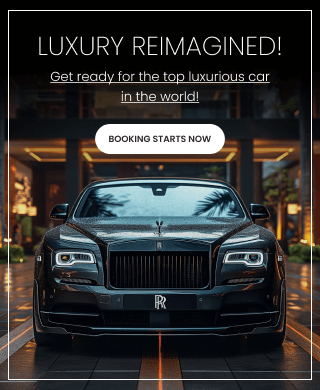Secure Shell (SSH) allows users to securely access remote systems over a network. By default, SSH operates on port 22, but for security or administrative reasons, you may want to configure SSH to listen on multiple ports. This document provides a detailed explanation of how to set up and configure multiple SSH ports on a Linux server.
Step 1: Editing SSH Configuration File
The SSH daemon configuration file (/etc/ssh/sshd_config) needs to be updated to include additional ports.
- Open the SSH configuration file using a text editor:
vi /etc/ssh/sshd_config - Locate the existing
Portdirective, which typically looks like this:Port 22 - Add additional ports by inserting new
Portdirectives:Port 22 Port 26 Port 1675 - Save the file and exit the editor.
Step 2: Restart the SSH Service
After modifying the configuration file, restart the SSH service to apply changes:
systemctl restart sshd
Verify that SSH is listening on the new ports:
netstat -tnplu | grep ssh
Alternatively, you can check if a specific port is being used by SSH:
netstat -tnplu | grep 1675
Step 3: SELinux Configuration (If Enabled)
If SELinux is enabled on your system, you need to allow the new ports explicitly:
semanage port -a -t ssh_port_t -p tcp 26
semanage port -a -t ssh_port_t -p tcp 1675
If semanage is not available, install the required package:
yum install -y policycoreutils-python-utils
Step 4: Configuring Firewall Rules
To allow SSH connections on the new ports through the firewall, execute the following commands:
firewall-cmd --permanent --add-port={26,1675}/tcp
firewall-cmd --reload
Verify the applied firewall rules:
firewall-cmd --list-all
Step 5: Configuring SSH Match Rules
The Match keyword allows you to apply different SSH settings based on the port used for connection. This can be useful for restricting root access on specific ports.
- Open the SSH configuration file:
vi /etc/ssh/sshd_config - At the end of the file, add the following rules:
Match LocalPort 22 PermitRootLogin yes Match LocalPort 26 PermitRootLogin no Match LocalPort 1675 PermitRootLogin no - Save and exit the file.
- Restart the SSH service:
systemctl restart sshd
Testing SSH Connectivity
To test SSH access on different ports, use the following commands:
- Connecting on default port 22:
ssh user@your-server-ip -p 22 - Connecting on port 26:
ssh user@your-server-ip -p 26 - Connecting on port 1675:
ssh user@your-server-ip -p 1675
If the connection fails, check the SSH logs for errors:
tail -f /var/log/secure
Conclusion
By configuring SSH to listen on multiple ports and applying security policies using Match rules, you can enhance both flexibility and security. Always ensure firewall and SELinux rules are correctly configured to avoid connection issues.